Boost Your Business Credibility with Google Review Cards
Google Review Card NFC
$39.00
AUD🚀 Collect Reviews in 3 Seconds!
🛒 One-Time Purchase – No Monthly Fees!
♾️ Unlimited Reviews – No Battery Required!
🛠️ Fully Re-Programmable
🔒 LIFETIME Warranty Included!
🚚 FREE Delivery Australia Wide!
Description
One-Time Purchase, No Monthly Fees & Unlimited Reviews!
Google Review NFC Card.
HOW IT WORKS
1. Tap Google Review Card on customer’s Phone
2. Instantly the Google review page will appear.
3. Your customer leaves you a 5 Star Review.
SKYROCKET YOUR REVIEWS & GET MORE BUSINESS
Boost your review numbers with NFC Review cards. Gather real-time feedback and propel your growth by transforming satisfied customers into positive reviews, creating a cycle of attracting more customers and scaling your business continuously.
BOOST YOUR BUSINESS VISIBILITY
Surpass your competitors and elevate your Google rankings. Research indicates that 81% of internet users prioritize reviewing Google feedback before personally engaging with a business. Differentiate yourself from the competition and enhance your position in Google searches by accumulating a greater number of positive reviews on the platform.
THE BENEFITS
✓ Effortless Interaction: NFC review cards provide a simple and intuitive way for customers to leave reviews.
✓ Time Savings: Traditional methods of leaving reviews often require customers to search for websites or apps.
✓ Increased Participation: The ease of tapping a card to leave a review encourages more customers to engage.
✓ Enhanced Customer Experience: By offering a quick and convenient review option,
✓ Businesses can show that they value their customers’ opinions.
✓ Minimal Barrier to Entry: NFC review cards eliminate the need for customers to remember URLs, or search for apps,
WHY USE GOOGLE REVIEW CARDS
Enhance Customer Engagement, Real-time Feedback, Increase Review Volume, and Competitive Advantage.
HOW TO COLLECT REVIEWS?
If your customers express satisfaction, consider asking whether they would be willing to provide feedback or leave a review regarding the service. Then, simply tap the NFC card to the customer’s phone while they are in your store, and the review page for the platform you have established will automatically appear.
Tap into Success with Our NFC Card Today!
One-Time Purchase, No Monthly Fees & Unlimited Reviews!
Google Review NFC Card.
Transform Customer Satisfaction into 5-Star Google Reviews & Grow Your Business!
🛠️ HOW IT WORKS
1. Tap Google Review Card on customer’s Phone
2. Instantly the Google review page will appear.
3. Your customer leaves you a 5 Star Review ⭐⭐⭐⭐⭐
✅ WE PROGRAM YOUR CARDS FOR YOU!
🚀 SKYROCKET YOUR REVIEWS & GET MORE BUSINESS
Boost your review numbers with NFC Google Review cards. Gather real-time feedback and propel your growth by transforming satisfied customers into positive reviews, creating a cycle of attracting more customers and scaling your business continuously.
📈 BOOST YOUR BUSINESS VISIBILITY
Surpass your competitors and elevate your Google rankings. Research indicates that 81% of internet users prioritize reviewing Google feedback before personally engaging with a business. Differentiate yourself from the competition and enhance your position in Google searches by accumulating a greater number of positive reviews on the platform.
🏆 THE BENEFITS
✅ Effortless Interaction: NFC Google review cards provide a simple and intuitive way for customers to leave reviews.
✅ Time Savings: Traditional methods of leaving reviews often require customers to search for websites or apps.
✅ Increased Participation: The ease of tapping the Google Review Card to leave a review encourages more customers to engage.
✅ Enhanced Customer Experience: By offering a quick and convenient review option, using the Google Review Card
✅ Businesses can show that they value their customers’ opinions.
✅ Minimal Barrier to Entry: NFC Google Review Cards eliminate the need for customers to remember URLs, or search for apps,
⭐ WHY USE GOOGLE REVIEW CARDS
Enhance Customer Engagement, Real-time Feedback, Increase Review Volume, and Competitive Advantage.
📝 HOW TO COLLECT REVIEWS?
If your customers express satisfaction, consider asking whether they would be willing to provide feedback or leave a review regarding the service. Then, simply tap the NFC Google Review Card to the customer’s phone while they are in your store, and the review page for the platform you have established will automatically appear. Read more about when is the best moment to ask for a Google Review
Shipping & Returns
All orders are dispatched daily, except on Saturdays and Sundays. We ship via Australia Post, with an estimated delivery time of 3-7 days. If you need any inquiries or need assistance, you can reach us anytime at Contact Us
Return Policy: We offer a 30-day return policy for our products. If you’re not satisfied with your purchase, please Contact Us to initiate a return within 30 days of receiving your order.
Specifications
Chip: Ntag215 (NFC card-NFC forum type 2 tag)
Printing Type: UV Printing
Frequency: 13.56MHz
Protocol: 14443A
Memory: 540Bytes
Usable Memory: 504Bytes
Size: 85.6*54*0.85MM
Weight: 6 Grams
Material: PVC
Additional: Water Proof, Acid Proof, Alkali Proof
Operating Temperature: -40’C to +85’C
NFC Re-Programming
How to Program Any NFC Chip in 7 Simple Steps
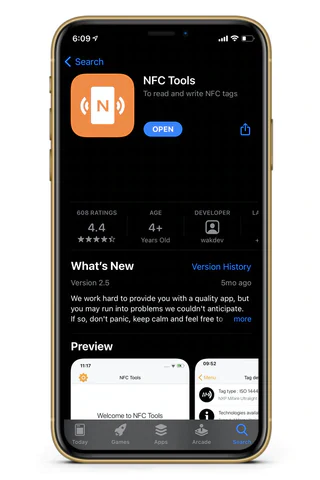
Step-by-Step: Programming Your NFC Tag with NFC Tools
Step 1: Download the NFC Tools App
Install NFC Tools from
App Store (iOS)
Google Play Store (Android)
then open the app.
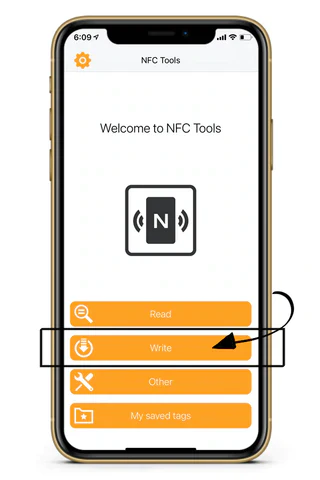
Step 2: Open the App and Select “Write”
On the home screen of the app, tap “Write” to begin the programming process.
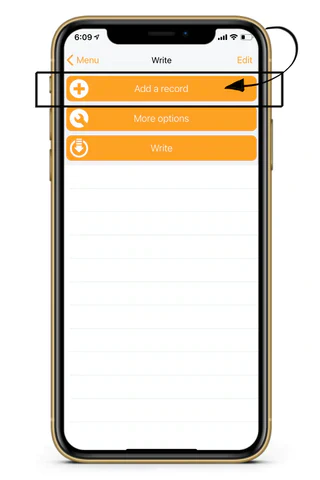
Step 3: Tap “Add a Record”
Next, click “Add a Record” to specify the action your NFC chip will trigger.
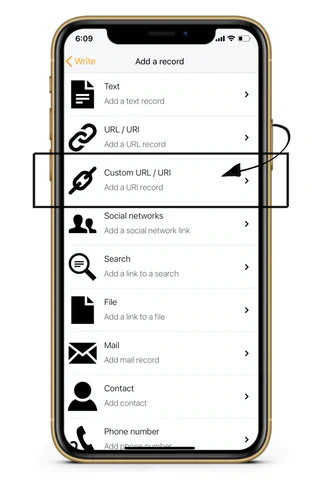
Step 4: Choose “Custom URL/URI”
Among the available options, select “Custom URL/URI.”
This option ensures maximum compatibility across all smartphone types.
Do not use “Contact” or other formats—they may not work reliably on every device.
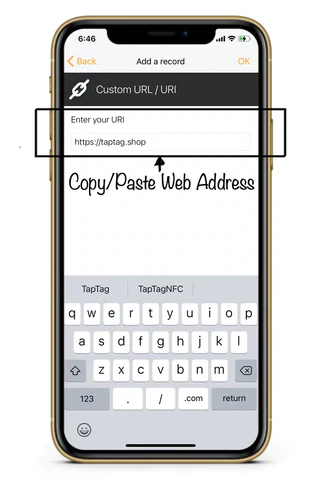
Step 5: Enter Your URL
Paste your desired link (e.g., website, Instagram, YouTube, Linktree, Google Reviews ) into the field with the full URL, including https://.
Avoid accidental spaces before or after the link—they will cause errors.
GOOGLE REVIEWS
Go to the Google Place ID Finder.
Search your business name or address.
Copy the Place ID shown.
To create your review link, use this format:
https://search.google.com/local/writereview?placeid=YOUR_PLACE_IDJust replace YOUR_PLACE_ID with your actual place ID you copied.
Now you can use this link with your Google Review Card to collect reviews easily!
Tap “OK” once your link is entered correctly.

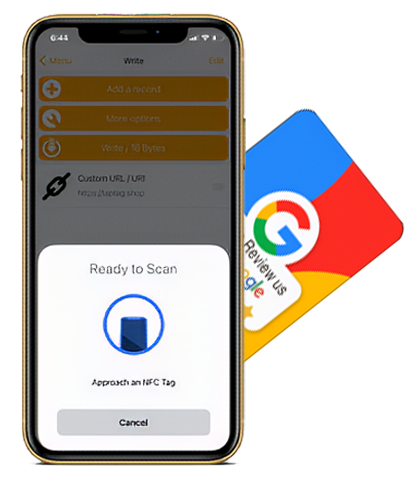
Step 6: Finalize and Write to Your Chip
You’ll be returned to the “Write” screen, where your URL is now listed. Confirm it’s the only record and tap “Write”.
The app will prompt: “Ready to scan.”
For iPhone: Hold the top center of your phone close to the NFC tag.
For Android: Hold the middle back of the phone to the tag.
Your device will vibrate or chime when successful. If you receive an error (red exclamation), simply try again.
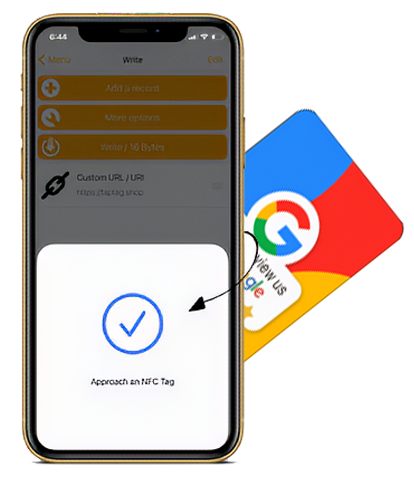
Step 7: Success! Test Your Tag
Once you see the checkmark, your chip is successfully programmed.
Exit out of NFC Tools & Hold your phone near the tag with the screen awake:
No app is needed to scan the tag.
iPhones and Androids will detect it within ~3 inches.
Some Android devices require NFC to be enabled in settings.
To update the link later, just repeat this process—new data will overwrite the old.
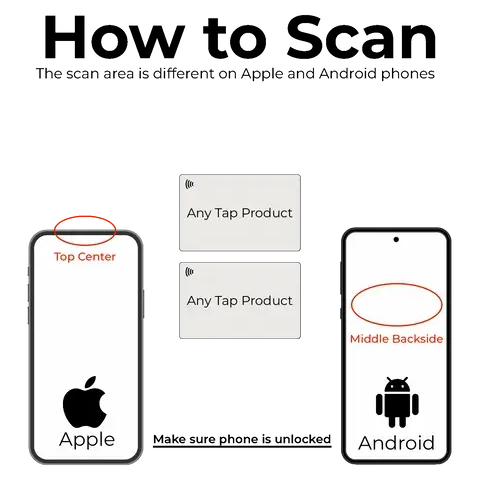
Tag Placement Tips
Avoid placing tags near your phone’s NFC scanner, or your phone will trigger it every time it’s in range.
iPhone:
Reader location: Top center of the back.
Recommended placement: Middle or bottom back of the device.
Android:
Reader location: Usually center back.
Recommended placement: Top or bottom—test location before sticking the tag.
Troubleshooting Guide
 Programming Issues
Programming Issues
Problem: Nothing happens when you tap “Write”
Solution: Fully close the app and restart it. This is a known glitch in NFC Tools.
Problem: Red exclamation point appears
Try again up to three times.
Ensure your URL is under 256 bytes and there’s only one record.
Use only the “Custom URL/URI” option.
Problem: No response when scanning
Make sure you’re tapping the correct area on your phone.
Remove phone case if it contains metal.
Use the “Read” function in NFC Tools to test the chip.
Restart your phone if needed.
Confirm your phone supports NFC.
 Scanning Issues After Programming
Scanning Issues After Programming
Phone not detecting the tag?
Double-check tap location:
iPhone: Top center
Android: Middle back
iPhone X and earlier models require enabling NFC via Control Center (look for the sideways Wi-Fi symbol).
Keep the tag near the phone for at least 1 full second.
Make sure NFC is enabled (Android only).
Use the “Read” feature in NFC Tools to verify the chip is correctly programmed.
Still not working?
Check that the link includes https:// or http://
Reprogram the tag, ensuring no blank spaces before/after the URL.
If you still cant give it to work please Contact Us
When & How To Ask For Reviews
How to Use Google Review Cards
1. Staff Briefing
Ensure your team understands the value of Google Review Cards. When staff genuinely encourage customers, it greatly increases the chance of receiving reviews.
2. Clear Customer Guidance
Make it simple for customers. A line like, “Just tap this card with your smartphone to leave us a quick Google review,” is often all it takes.
3. Highlight the Convenience
Emphasize that it’s quick and easy—no typing, no searching. Just one tap, and they’re ready to review.
4. Encourage Honest Feedback
Invite customers to share their genuine experience. Let them know their feedback helps improve your service and supports your business.
Best Moments to Offer the Google Review Card
After Positive Feedback
🗣 “We’d love if you shared that! Here’s our Google Review Card—just tap it with your phone to leave a quick review.”
Following Exceptional Service
🗣 “It means a lot to us that you had such a great experience. If you’d like to leave a review, just tap this Google Review Card.”
After Resolving a Concern
🗣 “I’m really glad we could sort that out. If you feel comfortable, you can tap this Google Review Card to share your experience.”
After a Repeat Visit
🗣 “We’re so happy to see you back! If you’d like to leave a quick review, this Google Review Card makes it super simple.”
After a Compliment
🗣 “Thank you! If you’re open to it, we’d love for you to share that on Google—just tap this card.”
When Taking Photos or Videos
🗣 “Looks like you’re enjoying it! If you’re up for it, you can use this Google Review Card to leave a quick review.”
When They Say “Thank You” Enthusiastically
🗣 “That really means a lot—thank you! If you’d like to leave us a review, this Google Review Card makes it easy.”
After a Group or Special Booking
🗣 “Thanks for choosing us for your special day! If it felt special, tap this Google Review Card to let others know too.”
After They Refer a Friend
🗣 “We really appreciate that! If you’d also like to leave a review, this Google Review Card makes it quick and easy.”
While They’re Waiting (Post-Service)
🗣 “While you’re relaxing here, feel free to tap this Google Review Card—it only takes a second to leave a review.”
When Saying Goodbye
🗣 “Thanks so much for visiting! If you had a great time, here’s our Google Review Card—just tap it to leave a quick review.”
After a Smooth Purchase Experience
🗣 “That’s great to hear! If you could share your experience, just tap the Google Review Card—we’d really appreciate it.”
After Receiving Excellent Customer Support
🗣 “We’re glad we could assist! If you have a moment, you can leave a quick review using our Google Review Card.”
After a Successful Appointment
🗣 “Awesome! If you’d like to leave feedback, our Google Review Card makes it quick and easy.”
Following a Satisfying Delivery
🗣 “Fantastic! Feel free to tap the Google Review Card to share your experience—it really helps!”
After a Positive Experience with a Product
🗣 “Glad to hear it! If you could leave a quick review using the Google Review Card, it’d mean a lot.”
After Resolving a Concern
🗣 “Thanks for your patience! Feel free to share your feedback using our Google Review Card.”
After a Refund Process
🗣 “Thanks again for your understanding! A review via the Google Review Card would be appreciated.”
After an Event or Experience
🗣 “So glad to hear that! If you’d like to share your thoughts, the Google Review Card is ready.”
After a Smooth Return Process
🗣 “That’s great! Feel free to leave a review through our Google Review Card.”
After Helping with a Quick Question
🗣 “Awesome! You can use our Google Review Card to leave a quick review if you’d like.”
After Fixing a Mistake or Mix-Up
🗣 “We’re happy we got it resolved. If you’re happy too, feel free to leave a review via the Google Review Card.”
After Helping Someone New
🗣 “That’s great to hear! If you’d like, just tap the Google Review Card to leave a quick review.”
After a Referral
🗣 “Love hearing that! You can help others find us too by using the Google Review Card.”
After Receiving Something Extra
🗣 “We’re glad you enjoyed it! If you feel like sharing that, our Google Review Card makes it easy.”
After a Smooth Booking or Reservation
🗣 “Perfect! If you’d like to leave a review, just use the Google Review Card.”
After Helping Solve a Technical Issue
🗣 “Awesome! Feel free to use the Google Review Card to share your feedback.”
How To Activate NFC
🍏 Apple (iPhone)
NFC is automatically enabled on iPhones with iOS 11 and later, starting from the iPhone 7 and newer.
To Use NFC:
- For Apple Pay / Tap to Pay:
- Go to Settings > Wallet & Apple Pay.
- Add a card if not already added.
- Double-click the Side Button (or Home button on older models) to bring up Apple Pay.
- Hold the top of your iPhone near the NFC reader.
- For Scanning NFC Tags:
- iPhone XS or newer: Just bring your phone near the NFC tag—no action needed.
- iPhone 7 to iPhone X:
- Download a third-party NFC reader app from the App Store (e.g., NFC Tools).
- Open the app and follow on-screen instructions to scan.
🤖 Android
NFC is available on most modern Android phones, but you may need to enable it.
To Activate NFC:
- Open Settings.
- Tap Connected devices or Connections (varies by device).
- Tap Connection preferences or More connection settings.
- Tap NFC.
- Toggle the switch to On.
To Use NFC:
- Once NFC is enabled, just hold the back of your phone near an NFC tag or payment terminal.
FAQ
Q. What phones are compatible?
A. Tap function is compatible with NFC-enabled Smartphones. iPhones made in 2018 and newer and most androids.
Q. Can I update my link?
A. Yes. You can update your details onto the cards yourself with an app such as “NFC Tools”. Instructions Here
Q. Do I need to set up my own card?
A. No, Just provide your business name and address at checkout and we will set up the card for you.
Q. How long does the card last?
A. There is no battery, so it will last a lifetime. Once you get your card, it remains valid indefinitely.
Q. Do customers need a Google account?
A. To evaluate your business, customers need to have a Google account
Q. Can I change the review link after the card is printed?
A. Yes, you can update the destination link without reprinting the card.

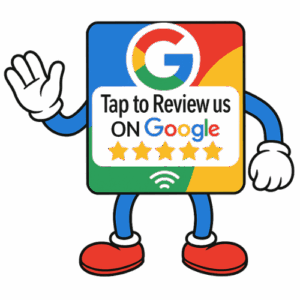
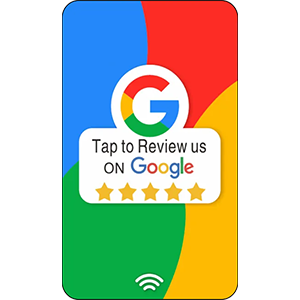
 Do not use “Contact” or other formats—they may not work reliably on every device.
Do not use “Contact” or other formats—they may not work reliably on every device.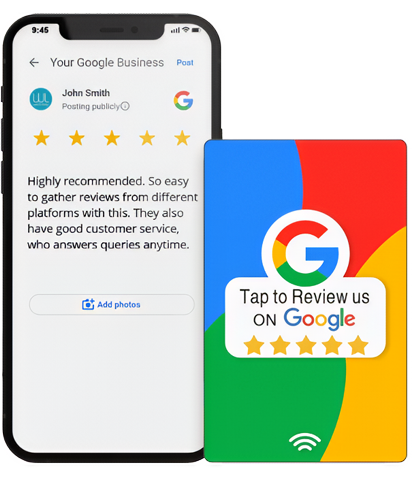
 Programming Issues
Programming Issues Scanning Issues After Programming
Scanning Issues After Programming